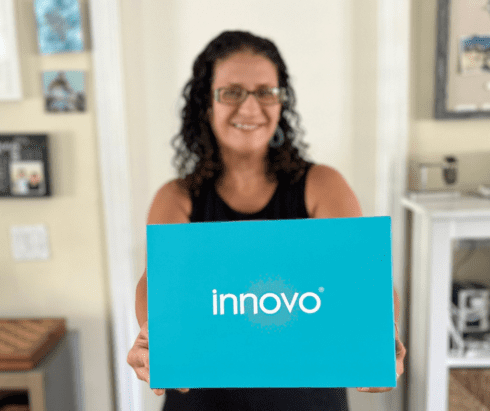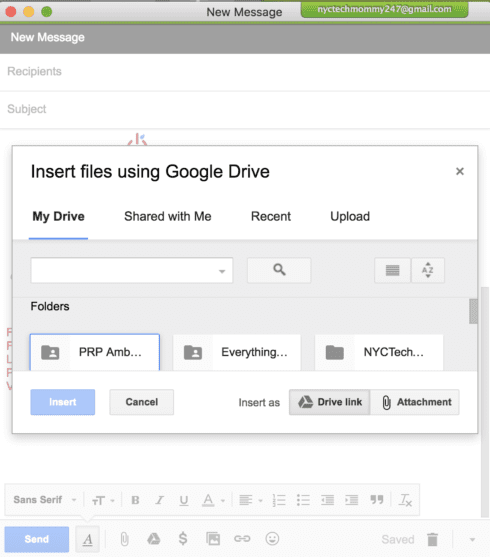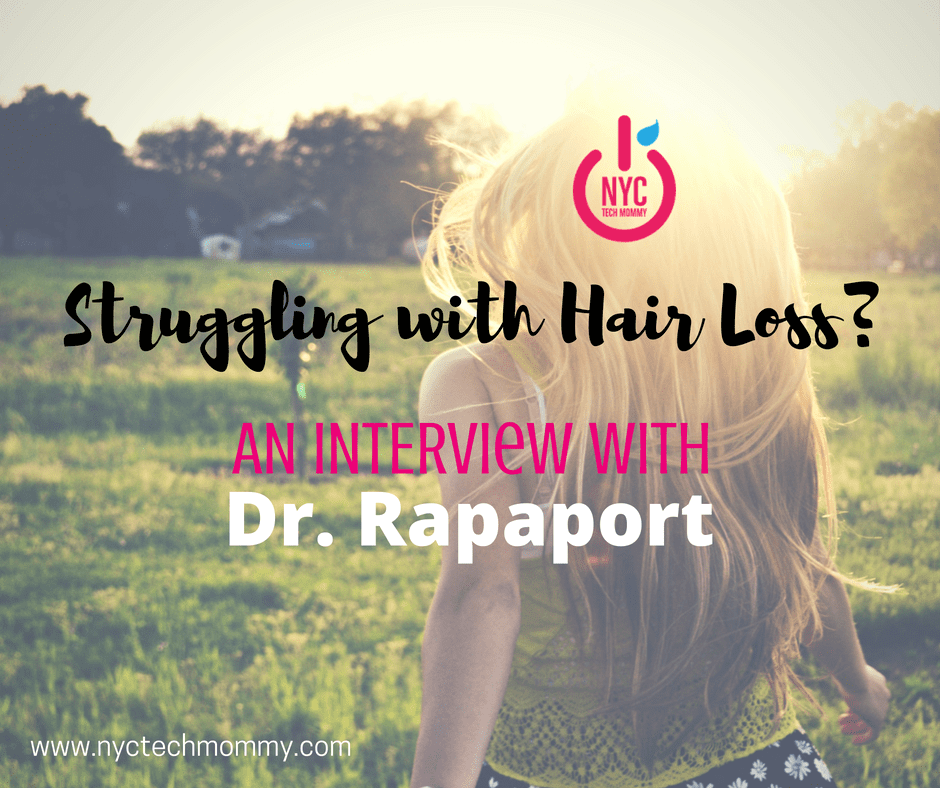Reasons Why Kiwi for Gmail is a Game Changer
I’ve been using Gmail for a long time. And not just for the blog, but as a teacher, and as a mom too! I have 3 accounts and juggling all of them isn’t always easy. Opening multiple browser windows, signing in and out of accounts, forgetting passwords — It gets so annoying, not to mention unproductive. Kiwi for Gmail is a game changer! It eliminates my Gmail triggered anxiety and gives me the desktop functionality I’ve been craving. It’s genius! Let me tell you all the reasons why.
Kiwi for Gmail 2.0 for Mac, with G Suite integration, revolutionizes Gmail by transforming not only the functionality and interface of your Gmail accounts themselves, but also how they work together with Google Apps! Today I’ll tell you about my experience using it and give you a breakdown of all the features that I love most — those that I find most useful in increasing my productivity, obviously!
[Tweet “Tired of that annoying #Gmail browser window? Revolutionize your #email with Kiwi for Gmail! “]
What is Kiwi for Gmail?
Kiwi for Gmail takes your Gmail accounts out of the browser and works as it’s own stand-alone application, on your desktop. What’s really different about using the Kiwi for Gmail app for Mac instead of the standard Gmail in your browser is that Kiwi for Gmail provides a fantastic multiple window functionality that Gmail alone does not.
I love that I can open my emails into multiple windows, scatter them all about on my desktop — while still viewing my inbox and seeing anything else that’s already open on my desktop. Also great is that you can open a Google Calendar window right from Kiwi. Being able to view this all and move it around on my desktop as I need to, lets me complete not just one task, but several. And so easily!
Kiwi for Gmail is a real game changer! Read on to learn more…
Disclosure: This is a sponsored post and I was gifted the Kiwi for Gmail application for the purpose of this review. As always, all thoughts and/or opinions are my own and I only share what I love and think you will too.
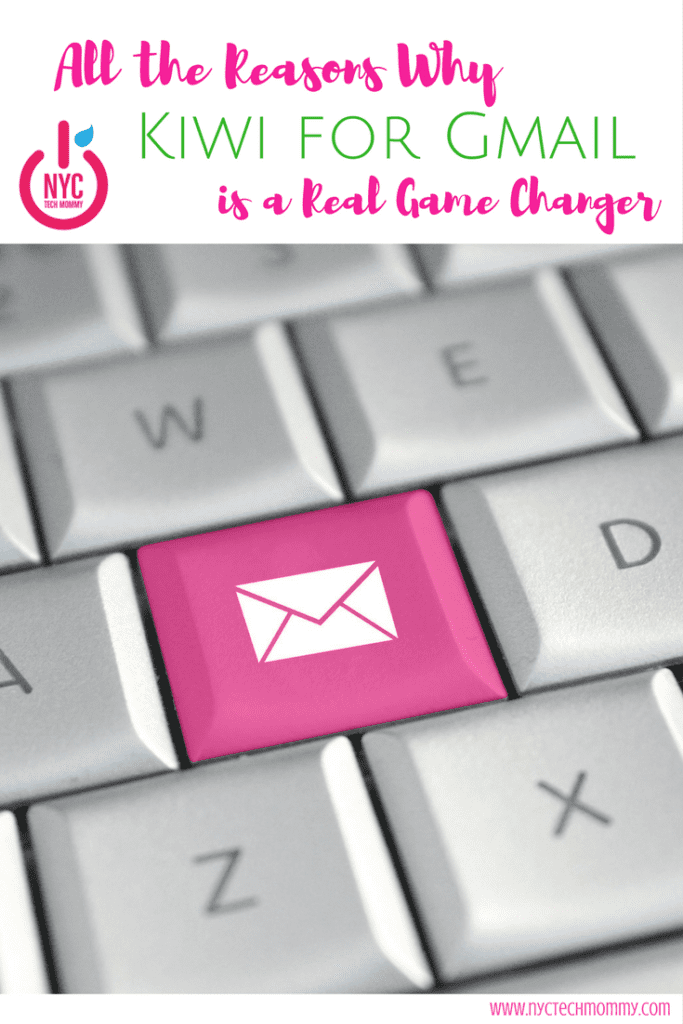
Kiwi for Gmail is a Game Changer!
Let me share with you in more detail all the reasons why I love using Kiwi for Gmail on my Mac. By the end, I think you’ll find that this neat little desktop app for Mac is a big game changer!
Not a Mac user? Not to worry! Kiwi for Gmail Windows version is coming soon! Want to be the first to get Kiwi for Gmail for Windows? Click here.
Multiple Accounts, All in One Place
Kiwi for Gmail seamlessly supports multiple accounts. You never have to sign in or out of your Gmail accounts again. Every single time you launch the Kiwi for Gmail application they’re all right there! And it’s so easy to switch from one account to the another with just one click.
Like I said before, I use 3 Gmail accounts. Juggling them all through browser windows can get tricky. So glad I don’t have to do that anymore!
Kiwi for Gmail lets you add up to 6 Gmail accounts. Enter them all into your Kiwi for Gmail settings and you are ready to go. Managing them all is so easy when you’re able to get a quick glance at the number of unread messages in each account, all in one place. Kiwi makes switching between account so easy with quick one-click access right from the toolbar.
The Inbox – Same Look, Totally Different Feel
Kiwi for Gmail looks just like Gmail so there is no need to learn how to use a different interface or new complicated platform. The familiar Gmail inbox you’re used to is still there but just not in your browser. Now it’s on your desktop! And that gives it a totally different feel!
Having Gmail available right on your desktop solves a lot of problems that come with using a web browser. For example, your email will no longer be affected when your Google Chrome browser crashes. How many times have you had a tab opened for Gmail, went off to work in another tab, Chrome crashed, everything closed, and now you have to go back and figure out where you left off, relaunch Chrome, open new tabs? Can you say ‘time suck’?
Remember, even though Kiwi for Gmail looks just like Gmail it’s very different! It is its own program. Now when Chrome crashes, your email and all those other open windows you’re working on are not affected. And because Kiwi is it’s own desktop application it provides many useful features that add much more functionality to your email.
The Dropdown Menu Bar + Do Not Disturb
The Dropdown Menu Bar is just genius! From the Dropdown Menu Bar you can see the number of new messages in your inbox and do much more.
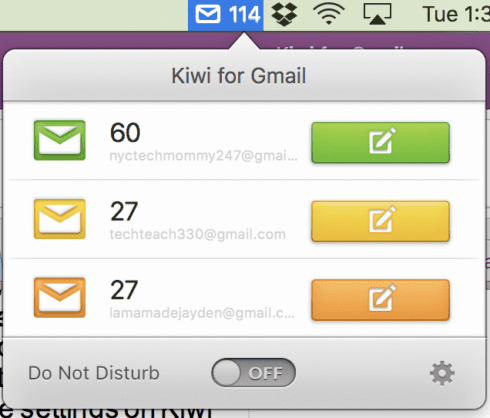
Even if your main Kiwi window isn’t open you can click on any of your accounts from the Dropdown Menu Bar and go directly to that inbox. The Dropdown Menu also makes composing a new message from any account a breeze. Just click on your desired account and a new message window will open. Doesn’t get easier than that!
The Do Not Disturb feature on this Dropdown Menu Bar really comes in handy too. When I’m working, I’ll often switch my phone to ‘Do Not Disturb’ so I don’t get distracted. However, this doesn’t stop the Gmail notifications from popping onto my Mac while I’m working. It’s hard not to click right over to take a peek at what’s new in my inbox! Sometimes I just can’t help it and I do click over. This then turns into a big distraction and before I know it I’m reading a series of emails, sending replies, getting completely off task!
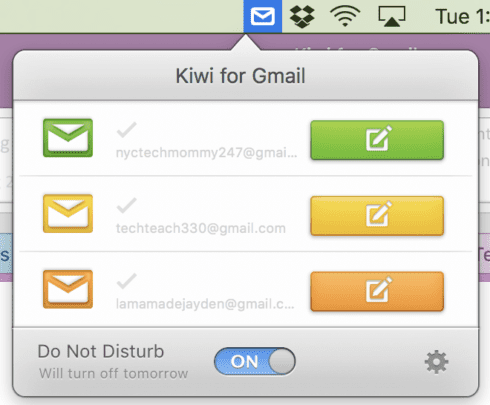
Kiwi for Gmail lets you to easily turn off all notifications right from your Dropdown Menu Bar.
If you add it to your settings, you can also choose to receive just notifications from those emails you’ve already marked important. Kiwi for Gmail really helps keep distractions to a minimum, so you can be much more productive!
A Compose Window, Where You Want it
The fact that Kiwi for Gmail lets me compose a message in a new window is a HUGE game changer! I love that every time I hit the Compose button a new message window opens. I can then drag that window to anywhere on my desktop, place it side by side with something else I’m working on, or just come back to it whenever I’m ready.
Here’s what my desktop can look like now!
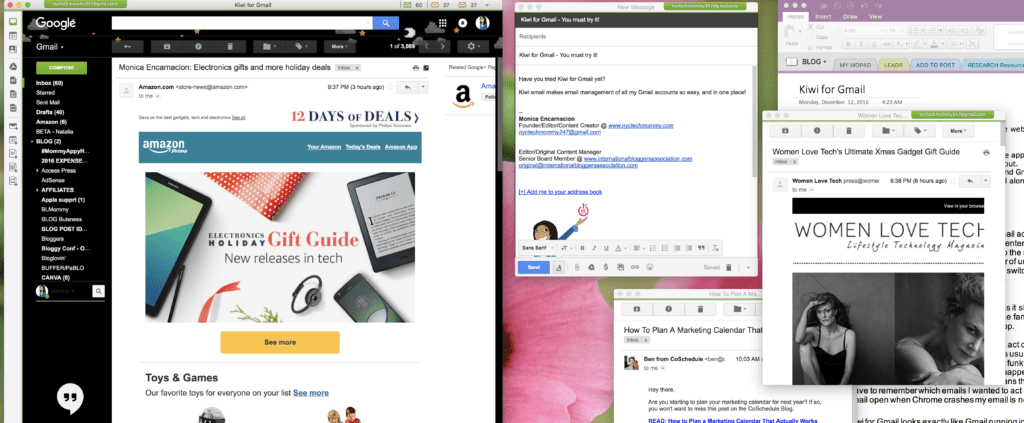
I can keep an eye on my inbox, while still composing a new email, sorting through other important emails, and whatever else I’m working on can still sit in the background for easy access. Makes me feel so productive! 🙂
Send Attachments Easily, No Hassles
Just choose a file and drag and drop it into your new message. It’s that easy! Kiwi also has the ability to send huge attachments. Just hit the Google Drive button and select a file from your drive. Then choose to insert is as a Drive link or an attachment. Easy!
Another super convenient feature is that you can share and send any file, even an entire folder, right from your finder. It’s super easy! To do this you just right click on the file or folder, choose Share from the dropdown menu, and select Kiwi for Gmail. You then have the option of selecting the email account you want to use and a new message window will open. You type up your email and the file is already attached!
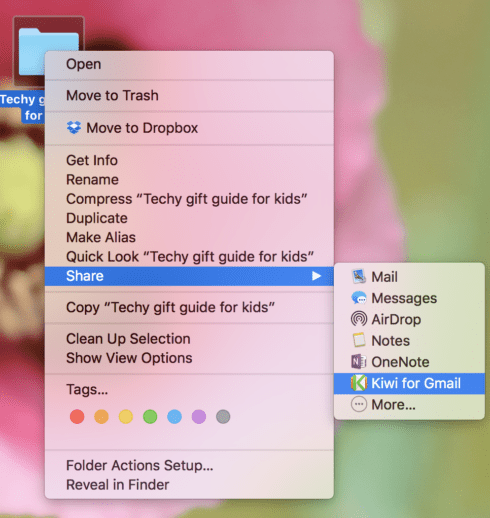
This works great even when sending a huge file! No need to upload to Dropbox or anywhere else before sending. Kiwi for Gmail will automatically Zip files for you in the background and upload them to your email message. You never have to worry about how many files you’re sending or how big they are. Kiwi does it all for you, no hassles!
Seamless G Suite Functionality, Much More Than Just Email
Can you believe that the clean Kiwi sidebar bar gives you instant access to Google Suite apps? Use Google Docs, Sheets, and more and they all function as if they were desktop apps. It’s like having a full Desktop Office Suite — just like using Microsoft Office. Who wants to create slides and massive spreadsheets in a Browser window, right? It’s one of the reasons why I’ve never been much of a Google apps user.
Kiwi for Gmail is just so much more than email! The included G Suite functionality allows you to open new documents, calendars, access all your Google Drive files, and more. And what’s great is that each one of these opens in its own window. The window functionality of Kiwi for Gmail is amazing!
I really love that Kiwi for Gmail helps increase my productivity in so many ways! It makes it so easy for me to not only access all my Gmail accounts but also access Google Docs so I can get right back to work when I’m done with email.
From the File menu, I can open recent Google Docs – just as if I was using Microsoft Word or any other desktop application.
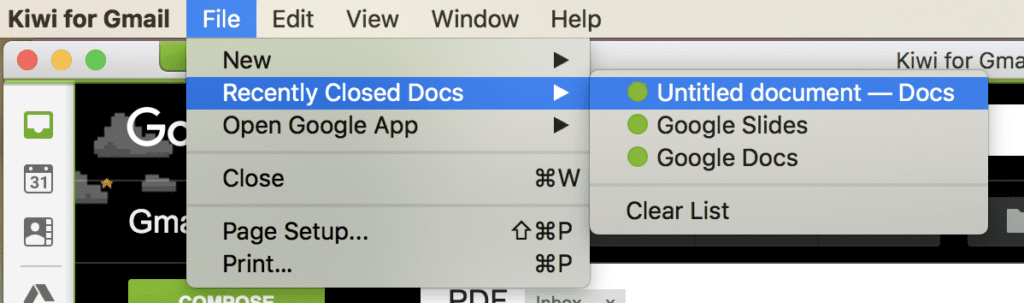
Like I said, I’ve never been much of a Google Drive user but I will be now! Kiwi makes it so much easier for me to find my Google files and use any app within G Suite AND manage all my email accounts at the same time. Kiwi is so much more than just email! Believe it!
[Tweet “Revolutionize your #Email Accounts with Kiwi for Gmail – It’s a Game Changer! #Apps”]
I’m really thankful that I found Kiwi for Gmail. I love it and don’t think I’ll ever go back to that annoying Gmail browser. I think you’ll find great value in using it too!
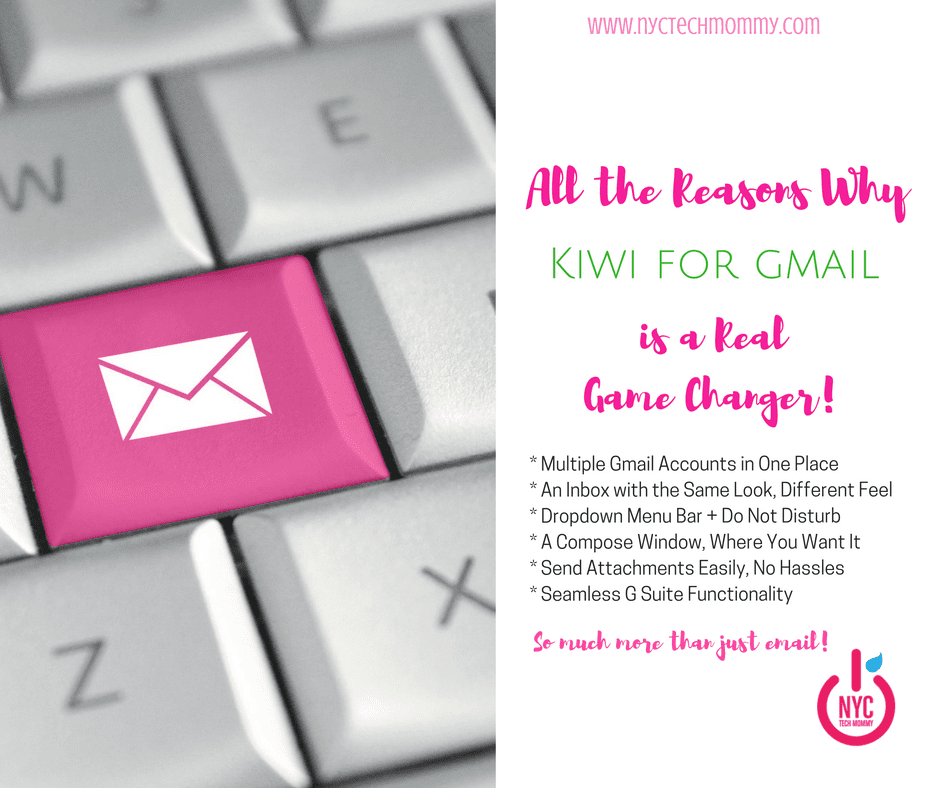
Kiwi for Gmail costs $9.99 (actually $7.99 right now because it’s being offered at a 20% discount) and I would have to say that it’s completely worth every single cent! If you’re a Gmail user with multiple accounts, I’m sure you’ll agree as soon as you start using it.
Head on over and download Kiwi for Gmail from the Mac App Store today! Then come back and let me know what you think. 😉
You May Also Like

BubbleBum: How to Keep the Kids Safe and Happy on Your Next Road Trip
May 19, 2017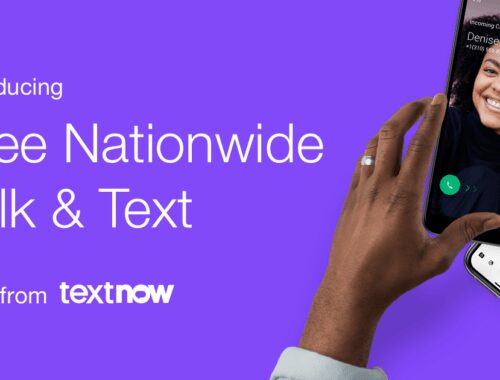
TextNow Offers NEW Free Nationwide Talk and Text Service
January 31, 2020